We are pleased to announce the release of HelpSmith 8.2 (which you can download from our website) that adds the ability to find and remove unused image and video files stored in the Media Repository of your help project, includes improvements to the Import functionality, provides support for the high-contrast theme, and other enhancements.
Find and Remove Unused Images and Videos
In HelpSmith 8.2 we have implemented the ability to find the media files, such as images and videos, that are stored in the Media Repository, but are not used in any places of the help project including topics, styles, HTML templates, and other places.
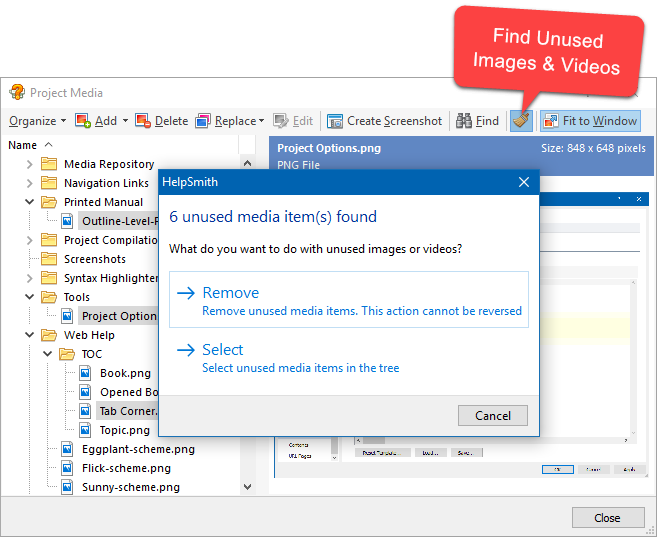
Thus, you can now find and clean your help project from unused media files easily:
- On the Project tab, in the Project group, click Project Objects.
- In the popup menu, click Media Repository.
- In the Project Media window, on the toolbar, click Find Unused Media.
- In the dialog, choose if you want to select the unused files, or to remove them.
Please note that if you have deleted any media files in the Project Media window, the physical files located in the media repository folder (ProjectName_files) will be deleted after you save your help project by clicking File|Save (Ctrl+S).
Control If the Generated Help System Should be Launched
When you compile your help project into one of the documentation formats, such as Web Help, HTML Help (CHM), Adobe PDF, or Microsoft Word document, HelpSmith opens the generated documentation in the web browser or associated application.
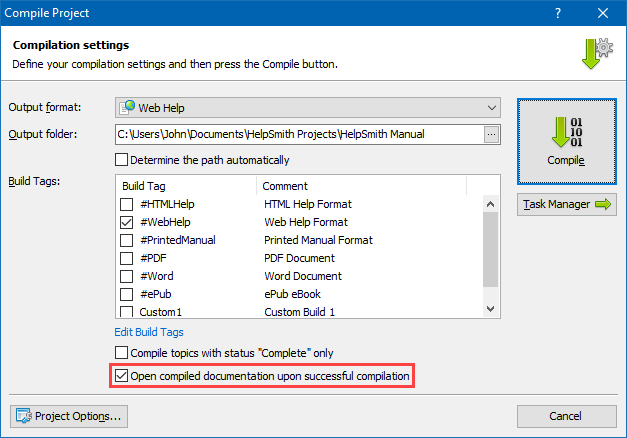
In this HelpSmith update, we have also added an option allowing you to control if the generated help file or document should be launched. For example, after you have compiled a Web Help system and opened it in the web browser for testing, you may need to edit it, re-compile, and update in the browser program manually by pressing F5.
In such a case, you can now simply unckeck the option “Open compiled documentation upon successful compilation” during the compilation process.
Better Support for YouTube Videos
As you may know, you can easily insert YouTube videos into your Web Help and HTML Help (CHM) documentation, which is a great way to explain your users how to use your product, or to perform a particular task. For more details on how to insert a YouTube video into a topic, you can visit this topic.
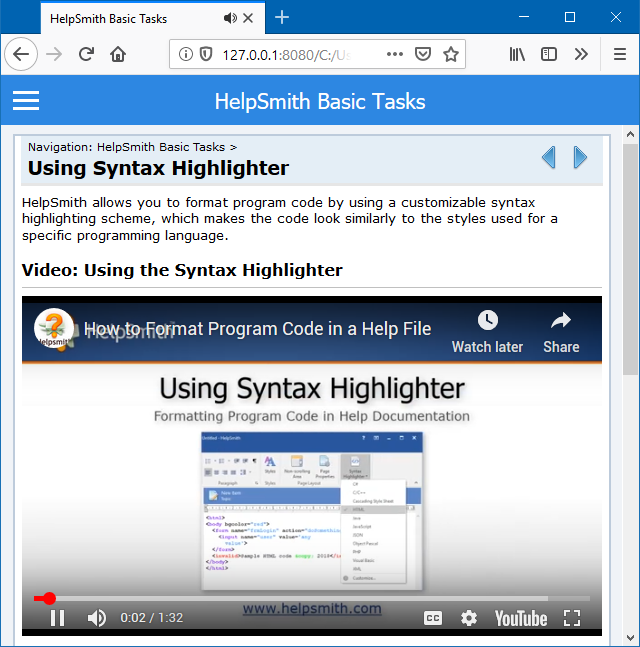
In this HelpSmith update, we have also improved the compatibility with modern standards, so the embedded videos now correctly work in all major browsers (such as Firefox, Chrome, Edge, Safari), the users of the documentation can switch a video clip to the full-screen mode, and use other features provided by YouTube on desktop and mobile platforms.
Improved Support for the High-Contrast Theme
The high contrast theme is an accessibility feature available in Windows that is selected by some HelpSmith users for the ease of viewing, and for more efficient working on documentation.
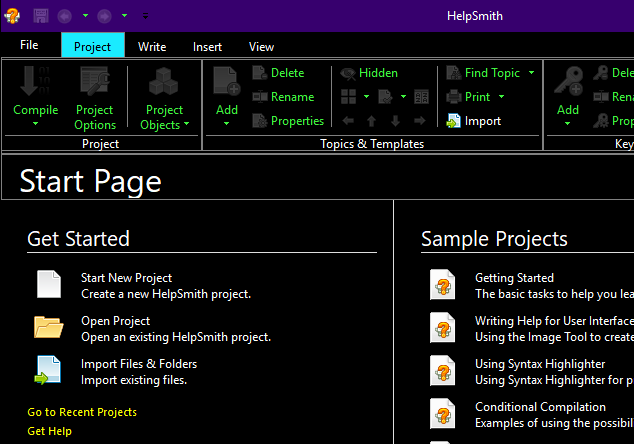
Therefore, we have also implemented a number of improvements to the HelpSmith’s user interface to provide better support for the high contrast theme. For example, the Start Page, the Image Tool, and other windows available in HelpSmith can now be used with the high contrast setting enabled.
Release Notes for HelpSmith 8.2
- Now you can easily find and remove unused image and video files in the Media Repository.
- Added the option to disable the automatic opening of the help system or document after its generation.
- The Image Tool now allows you to copy and paste text styles of one annotation object to other objects.
- Added the Target Frame parameter for TOC items that link to external web pages or documents.
- Better support for the high-contrast theme available in Windows.
- Web Help: now it is possible to switch a YouTube video inserted into a topic to the full-screen mode.
- Web Help: word-wrapping of the TOC elements on iOS Safari now works properly.
- The Import feature can now import Keywords and A-Keywords both from compiled .CHM help files, and from MS HTML Help Workshop (.HHP) projects.
- The Import feature can now import links to macro commands from a .CHM help file, such as KLink, ALink, Close, etc.
- The Import feature prevents hanging of the application that happened when importing some MS Word documents.
- The Go To dialog: the Previous button did not find elements in a table in some cases.
- Fixed an issue with importing content written in the Korean, Chinese, and Japanese languages from MS Word documents (.DOCX, .DOC, .RTF).
- While it is possible to edit properties of the Social Comments placeholder by double-clicking on it, the Properties command in the right-click popup menu was not available.
- Other enhancements and minor bug fixes.
Download HelpSmith
You can download the latest HelpSmith version here.
