If you are using HelpSmith to create your online Web Help system, you can easily provide your users with the possibility to leave their comments and thoughts on any help topic.
Step 1: Create a Facebook or Disqus Account
To accomplish this task, you should have or register an account on Facebook or Disqus whose comments widget you prefer to integrate into your help system. Both Facebook and Disqus provide a quality commenting tool with the possibilities to customize some appearance settings, display language, and to moderate comments that you will receive from your users.
While the Facebook comments can probably help you reach other users who are interested in a specific topic, Disqus comments also provide some extra possibilities such as topic recommendations, the option to share a topic to Twitter or Facebook, the list of related topics, the list of latest comments, etc.
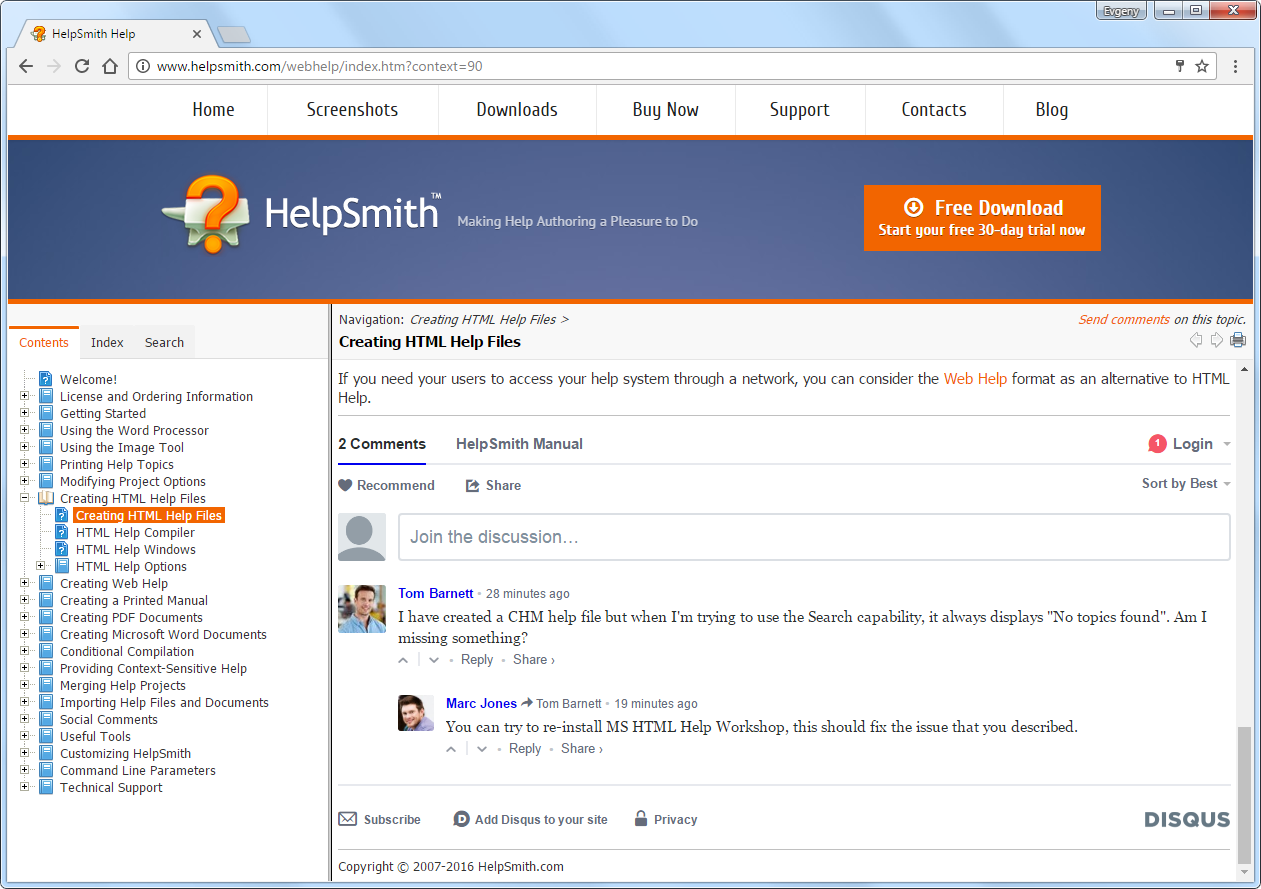
Also, taking into account the fact that users can leave comments through the Disqus widget by logging in via their Facebook, Twitter, or Google account, we have decided to use Disqus for our own Web Help system.
Step 2: Add the Comments Widget to Your HelpSmith Project
On this step, you can open your HelpSmith project and insert a Social Comments placeholder into a common template that you use for the topics of your Web Help system:
- In the Project Manager, under the Templates node, open the template that you are using for your Web Help system. If you do not have a template in your help project, you can add it as explained here.
- In the word processor, place the cursor where you want to insert your comments widget.
- On the Insert tab, in the Placeholders group, click Social Comments.
- In the dialog, select the comments type such as Facebook or Disqus, and enter the parameters (such as Web Help URL, etc.) that are necessary for the comments widget to work properly.
- Click OK.
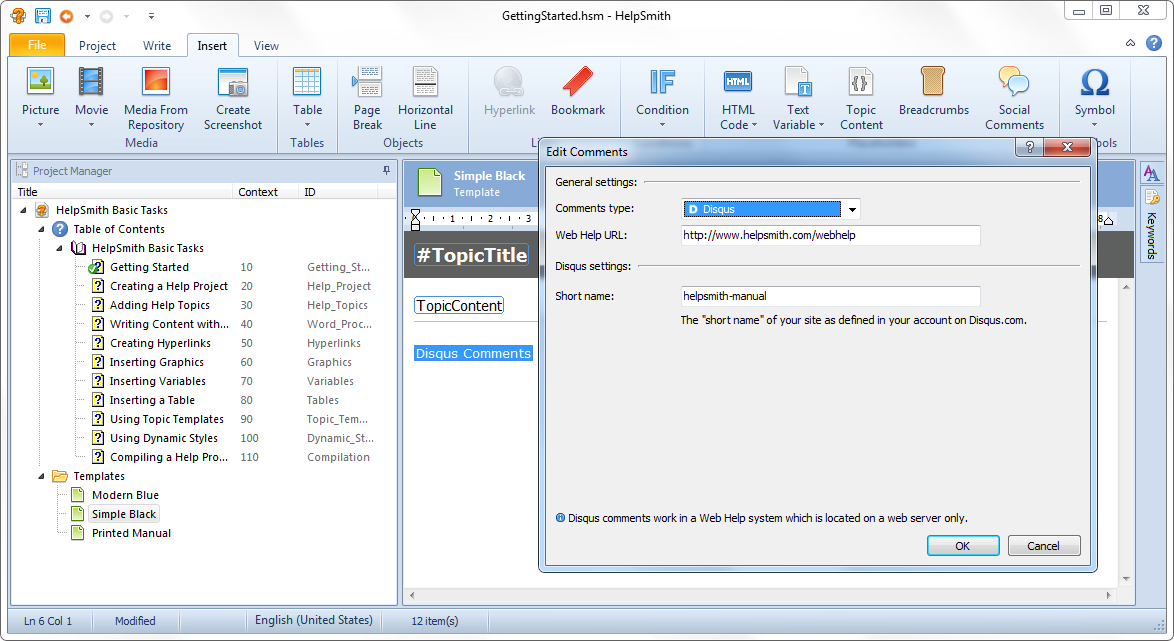
Now you can compile your Web Help system and then update the topic files on your web server.
Remark: Please note that Facebook or Disqus comments widget will appear only in a Web Help system that is located and accessed from a web server. In other words, comments will NOT work in a local Web Help system or in HTML Help (CHM).
Related Links
For more details on adding a comments widget to your Web Help system, you can visit the topics below:
