We are pleased to announce the release of HelpSmith 8.3 (which you can download from our website) that allows you to select the clipboard format when pasting text from another application, copy and paste transparent images, provides the possibility to quickly view the summary information of your help project, includes improvements to the Import feature, and other enhancements.
Quickly View the Summary of Your Help Project
In HelpSmith 8.3, you can now view the summary information of your help project by selecting the project’s node in the Project Manager pane. For example, you can quickly view the project’s title, version, filename, location, number of TOC items, and other details.
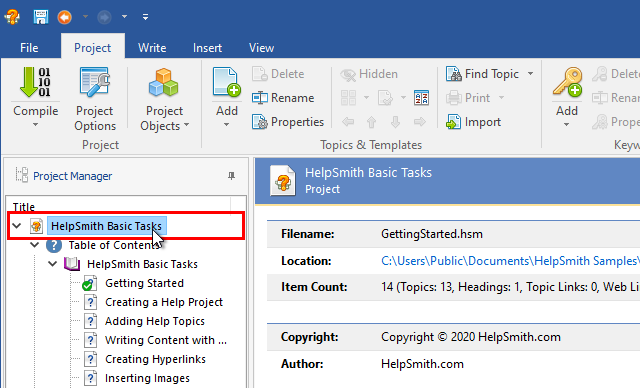
In addition, if you need to access the directory of your help project in Windows Explorer, you can simply click on Location path displayed in this section.
Select the Clipboard Format when Pasting Text
HelpSmith now allows you to select the Clipboard format in which you want to paste text to a help topic from another application.
For example, after you have copied text in Microsoft Word or another word processor, you can simply paste it to a topic in HelpSmith as formatted text, or you can also select to paste it as unformatted text, which can be useful in some cases.
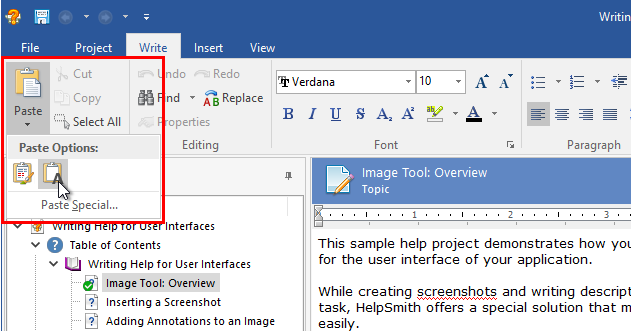
Improved Support for Transparent Images
The new HelpSmith version adds support for 32-bit images in the Clipboard. This means that you can now copy and paste images with transparency between HelpSmith and other modern applications including your preferred graphical editor.
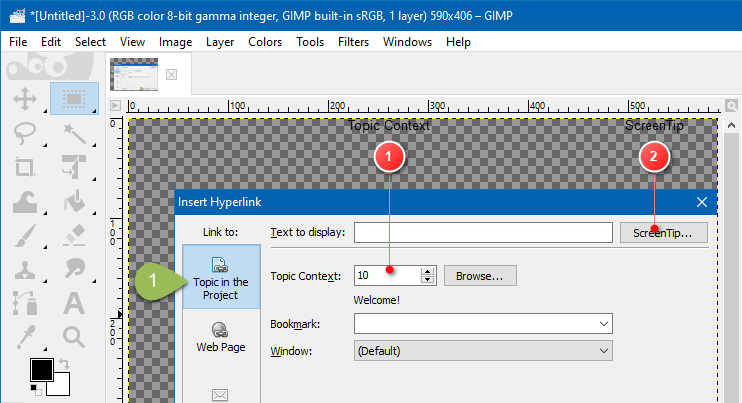
For example, if you use the HelpSmith’s Image Tool to create annotated images not only for your help file or printed manual, but also for usage on your website or blog, you may need to export the image from HelpSmith to a .PNG file, or copy/paste the image to a graphical editor via Clipboard. And while the image containing various annotation objects (such as balloons, arrows, rectangles, text labels, etc.) can have transparent regions, HelpSmith will save it properly in both cases.
Select the Language That You Need Easily
While working with different languages, it is important to have the possibility to quickly select the language that you need. Therefore, HelpSmith now displays the keyboard languages available in your system in the top of the Language list, which is used in different places of the help authoring tool.
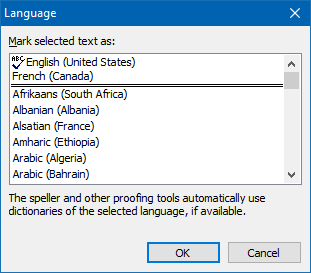
Thus, when creating a new help project, editing language settings of an existing help project, or changing the language of selected text (which is used by the built-in spell-checker), you can now easily find and select the necessary language.
Find Hyperlinks that Link to Bookmarks
The Go To Feature in HelpSmith allows you to find various objects in your help project, including topics, images, hyperlinks, bookmarks, variables, HTML code insertions, and so on.
In HelpSmith 8.3, you can also use the Go To feature to find hyperlinks that link to bookmarks. For example, you may need to find hyperlinks that link to any bookmark, or hyperlinks that link to a specific bookmark name.
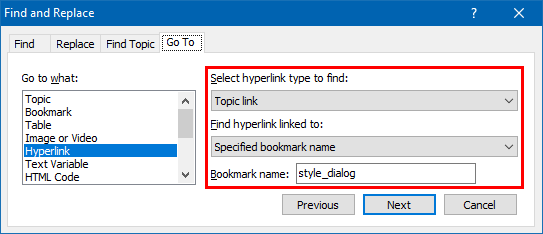
Release Notes for HelpSmith 8.3
- Now you can see the summary information on your help project by selecting the project’s node in the Project Manager pane.
- Now you can select the Clipboard format in which you want to paste text to a topic (for example, formatted text, unformatted text, image, etc.).
- Added the ability to copy and paste images with transparency via the Clipboard.
- The Go To feature now allows you to find hyperlinks that link to a bookmark name.
- The Language list available in different places in HelpSmith now displays the keyboard languages in the top of the list.
- The names of bookmarks can now contain any characters (except spaces) for better compatibility with Word, HTML, RTF, and other document formats.
- When creating a new help project, HelpSmith now uses the name of the current Windows user as the default value of the project’s Author setting.
- When you paste plain text to the topic editor, HelpSmith now applies the style of the current text, or the Normal style.
- The Import capability now supports hyperlinks between documents, which can be used in imported MS Word (.DOCX, .DOC, .RTF) documents, .HTML files, .CHM help files, and .HHP projects.
- When importing an MS Word file (.DOCX, .DOC, .RTF), the Import feature set the Language attribute to text incorrectly in some cases.
- When importing an MS Word document that contains Cyrillic bookmark names, hyperlinks within the document did not work properly.
- Added keyboard shortcuts for the Replace Image commands in the Image Tool.
- Added keyboard shortcuts for frequently used commands in the Project Media window.
- The “Show shortcut keys in ToolTips” option is now enabled by default.
- Removed the settings “Force UTF-8 for URLs” and “Force UTF-8 for mailto links” from the project options. For compatibility with modern web browsers, the national characters in hyperlinks are now always encoded using UTF-8.
- In the Project Media window, the Cut and Copy commands now work correctly.
- The Image Tool now correctly displays semi-transparent images.
- The Image Tool did not display mouse cursors that are used for some actions, such as rotating an annotation object, moving a selected object, etc.
- The Image Properties dialog now properly displays the mouse cursor in the preview box.
- The HTML Editor did not insert the previously used color code from the drop-down menu.
- Windows with the ability to paste content from the Clipboard generated an “Access Denied” message in some cases.
- Improvements for better support of High-DPI displays.
- Other enhancements and minor bug fixes.
Download HelpSmith
You can download the latest HelpSmith version here.
