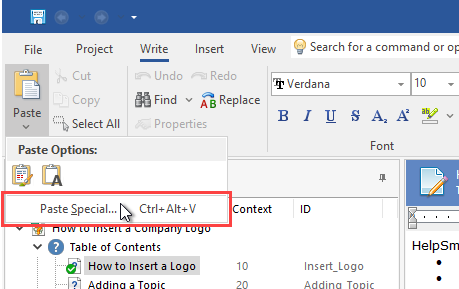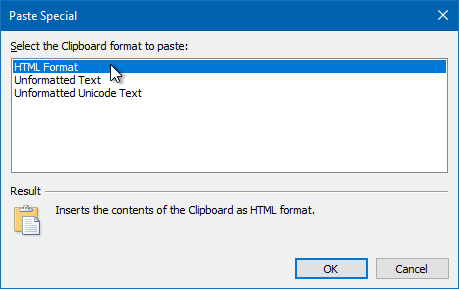We are pleased to announce the release of HelpSmith 9.6 (which you can download from our website) that allows you to insert customizable QR and barcodes, adds the ability to copy and paste content with images from a web browser, allows you to set the desired Title position for control annotations in the Image Tool, includes improvements to the topic editor, and other enhancements.
Create and Insert QR and Barcodes in Your Help System
Technical writers can use barcodes and QR codes to store various information that the end-user can scan by using the camera of their smartphone, or a specialized barcode scanner. For example, in a QR code, you can store a URL link that will lead the user to a webpage with relevant information on the topic, to a social network or YouTube channel, or to a mobile application.
Since QR and barcodes are widely used today for many different purposes, they can also be useful in different documentation formats including Web Help, HTML Help, PDF Manual, MS Word, etc. Therefore, HelpSmith 9.6 adds a new tool allowing you to easily create and insert QR codes and barcodes of different types in your documentation.
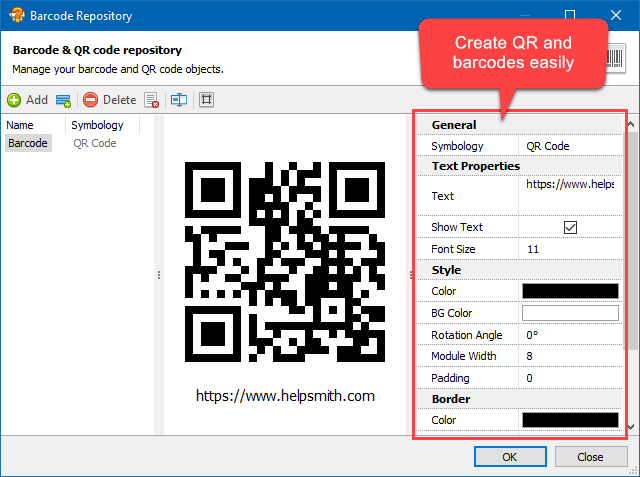
The new Insert Barcode feature allows you to generate QR codes and barcodes of different types including EAN-13, EAN-8, UPC-A, UPC-E, Code 128, etc. It should be noted that depending on its type, a barcode allows you to store text or alpha-numeric data, and also provides different customization options, such as font size, color, background, padding, and other style settings.
Finally, HelpSmith stores all QR and barcodes in a single repository of your help project (similarly to images, HTML Code entries, etc.), which means that you can easily re-use and update a specific barcode in multiple topics of your documentation!
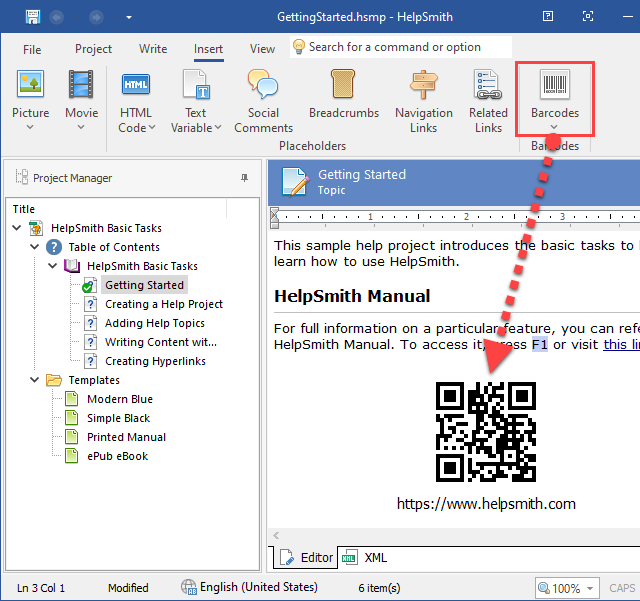
Copy and Paste Content with Images from Web Browsers Easily
When writing a help topic in the HelpSmith’s topic editor, you can copy and paste texts from an external word processor, or from a web browser through the Clipboard, which is possible thanks to the ability of the Windows Clipboard to store content in multiple formats simultaneously including the Rich Text Format (.RTF), HTML format, plain text (.TXT), images, and others.
In HelpSmith 9.6, we have extended support for the HTML format to make it easier for you to copy and paste texts from web browsers. As a result, when you paste the copied HTML content (which can contain different styles and images), HelpSmith now automatically loads the linked images from the web and creates the appropriate media files in the project’s Media Repository.
Remark: Please note that if the Clipboard contains content in several formats, in HelpSmith, you can use the Write tab|Paste|Paste Special command allowing you to select the format in which you prefer to insert the content into the topic editor. For example, when pasting text from a web browser, you may need to select the HTML format explicitly.
Set Positions of Titles for Control Annotations Manually
The built-in Image Tool available in HelpSmith allows you to capture screenshots and annotate images by using various kinds of annotation objects including control annotations, shapes, balloons, arrows, text labels, and so on. By using control annotations, you can easily generate a topic draft for user interface documentation, where all you have to do is to describe the elements (for example, specific controls or groups of controls) that are demonstrated on the screenshot.
When you are moving control annotations in the Image Tool, it automatically positions the titles depending on the position of the “number-and-text” object relative to the linked control. However, there are situations when you may need to specify the position of the title explicitly.

Therefore, HelpSmith 9.6 adds an option that allows you to set the desired Title position manually, which you can find in the properties of a specific control annotation:
- In the Image Tool, double-click on a control annotation to edit its properties.
- In the dialog, in the Position box, specify the position that you need.
- Click OK.
Remark: If you need the title of a specific control annotation to be positioned automatically, simply set its Position setting as “Auto” again.
Enhanced Unicode Support to the Topic Editor
While writing content of a topic in the HelpSmith’s word processor, you can use multiple languages in the same document, which is possible thanks to the Unicode support.
In HelpSmith 9.6, the topic editor now correctly works with characters based on the use of modifiers and surrogates according to the Unicode standards. As a result, you can now also edit texts containing such special characters.
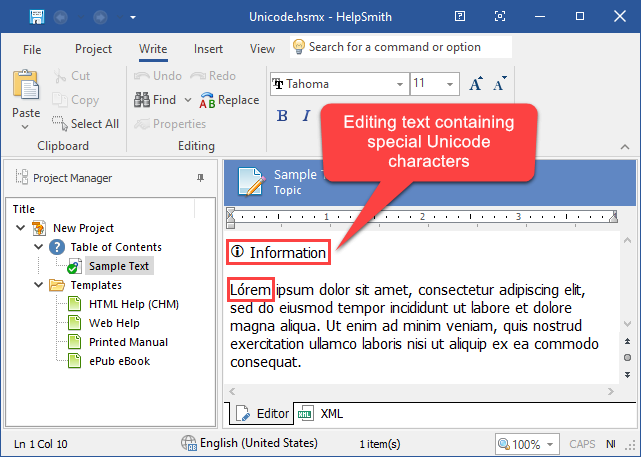
Improvements to the Local Web Server
As you may know, HelpSmith includes a local web server which is used to provide the possibility to test the generated Web Help system (through the http:// protocol), and thus, avoid security restrictions which are applied by web browsers to the HTML files which are accessed directly from the local computer.
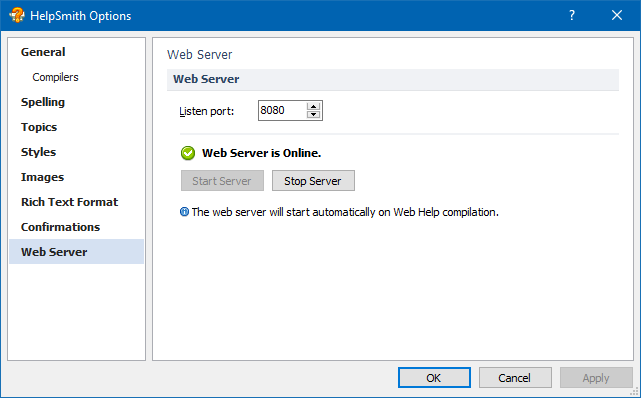
In this HelpSmith update, we have also revised the web server’s core to improve stability and compatibility with modern web browsers.
Release Notes for HelpSmith 9.6
- HelpSmith now allows you to create and insert QR and barcodes in your documentation.
- Added the ability to copy and paste content with images from a web browser.
- The Image Tool now allows you to set the desired Title position for control annotations manually.
- The topic editor now correctly works with modifiers and surrogates for enhanced Unicode support.
- Related Links: fixed an issue when using Topics by Keywords (or Topics by A-Keywords) entries.
- Improved stability of the HelpSmith’s local web server.
- Improved support for the Chinese, Korean, and Japanese languages.
- Other enhancements and minor bug fixes.
How to Upgrade
If you have a license for HelpSmith 9.x (or for a previous version for less than a year), you can upgrade to the latest HelpSmith version (the same edition) for free. Otherwise, you can upgrade existing licenses to HelpSmith 9.x at a special price. To place an upgrade order, you can visit this link.
Download HelpSmith 9.6
You can download the latest HelpSmith version here.