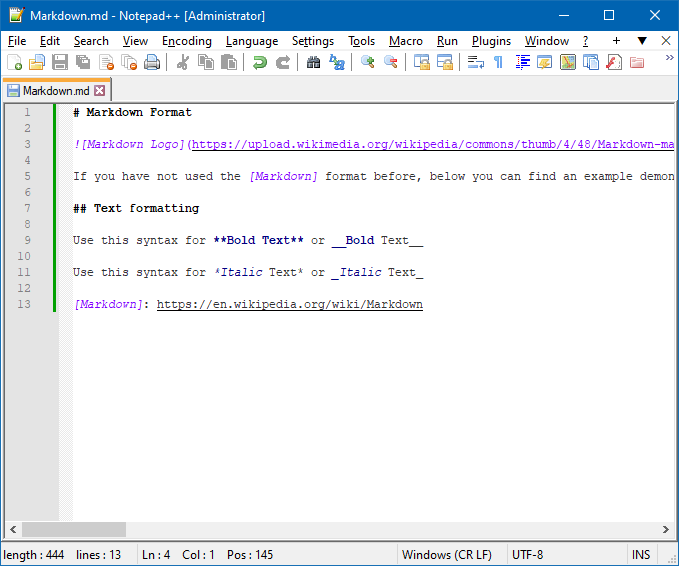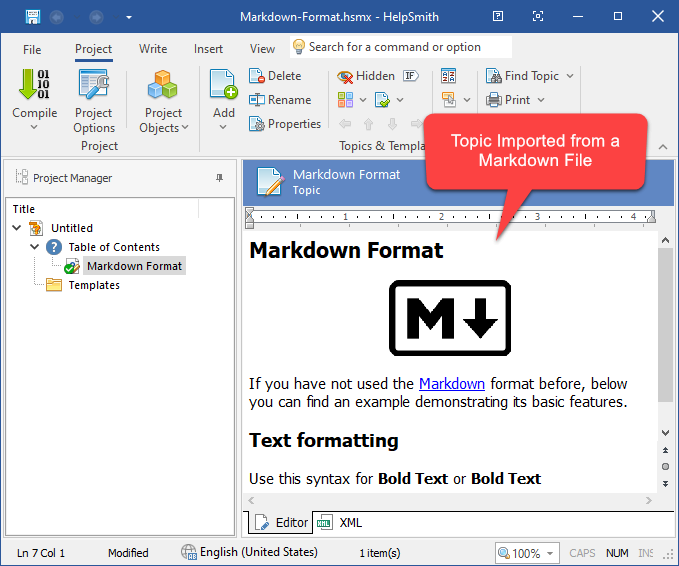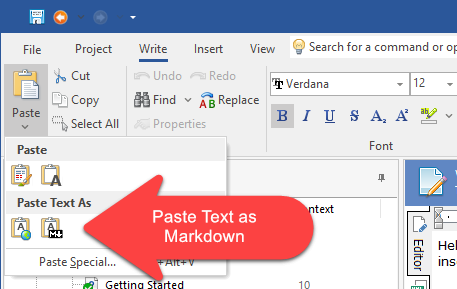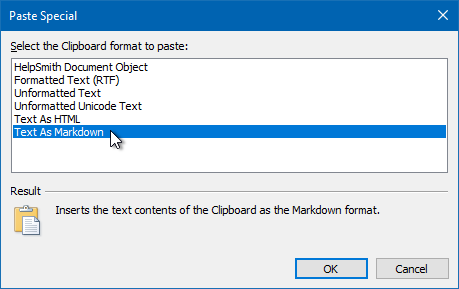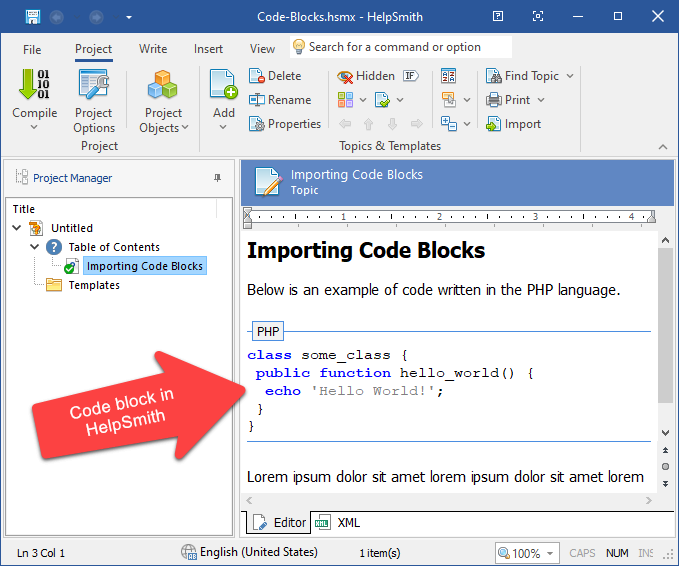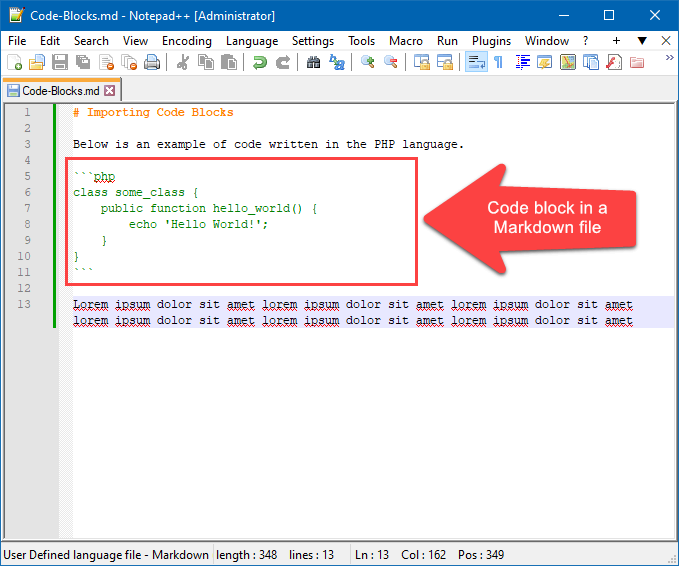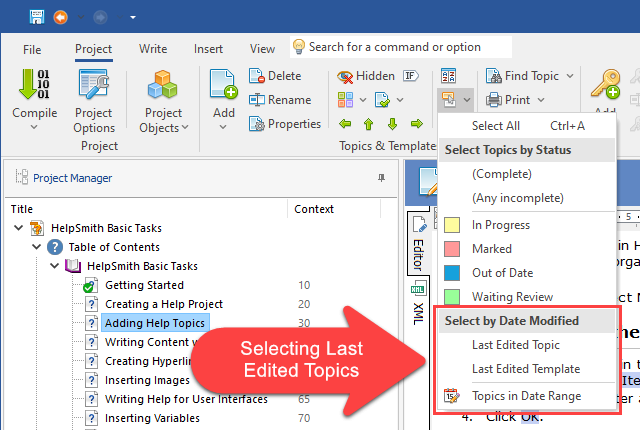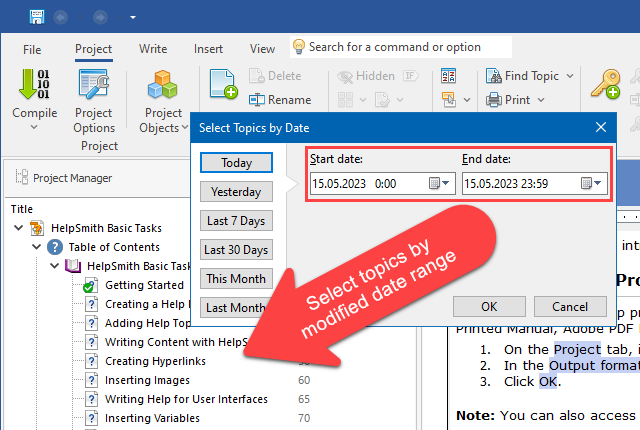We are pleased to announce the release of HelpSmith 9.7 (which you can download from our website) that now allows you to import Markdown (.md) files, paste content in the Markdown format into topics from the Clipboard, generate topic IDs automatically, and also includes other enhancements.
Import Content from Markdown Files with HelpSmith
Today many technical writers and software developers create documentation, website content, and other kinds of documents using the Markdown format that allows you to use simple and intuitive syntax to add formatting to a regular plain text file, and thus, create formatted and structured documents, which can be easily published and read on any device.
And while the HelpSmith’s Import feature (File|Import) allows you to import documentation from various formats (including .DOCX, .HTML, .CHM, etc.), HelpSmith 9.7 also adds the ability to import Markdown (.md) files, which can be written in other editors, or generated with other documentation tools.
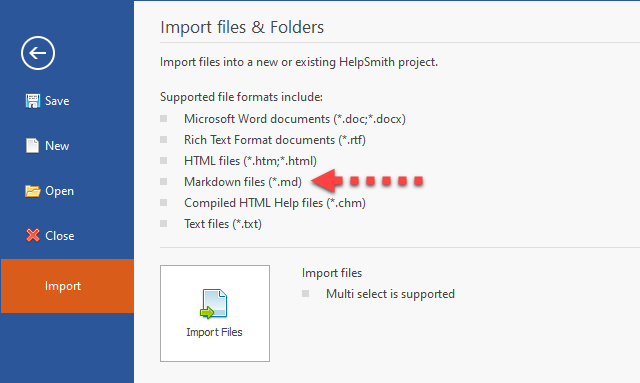
Since a Markdown document is actually a plain text file which, at the same time, contains various elements (e.g. headings, bulleted and numbered lists, images, hyperlinks, tables, code blocks, etc.), it can also simplify the process of importing content created with other help authoring tools.
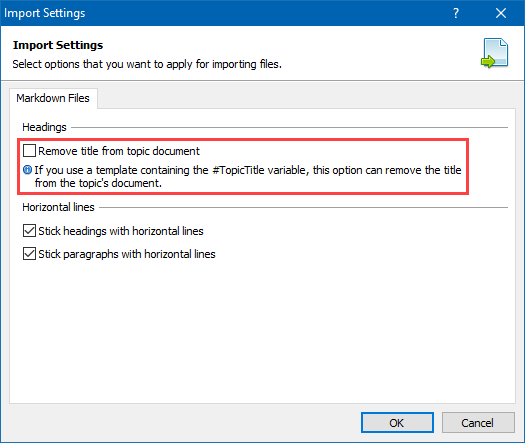
Remark: It should be noted that when importing Markdown files, HelpSmith recognizes different formatting elements, automatically groups imported images by topics in the project’s Media Repository, and also provides an option to remove headings from the imported topics, which is useful if the topic’s title will be displayed by the #TopicTitle variable contained in a template.
Example of a Markdown Document
If you have not used the Markdown format before, the slides below demonstrate how you can use it to format text, define headings, insert hyperlinks and images in a plain text editor.
Actually, using the Markdown syntax, you can also insert horizontal lines, tables, code blocks, and many other elements. And since the Markdown document intentionally uses such simple syntax, it can be read even if your text editor does not support this format at all!
Alternatively, you can use one of the numerous Markdown applications or web-based services which can display your Markdown file as a formatted document, or convert it into the HTML or PDF format. Finally, you can now use the HelpSmith help authoring tool to import content from Markdown files, or paste such content directly into topics of your help project.
Paste Markdown Documents from the Clipboard
The new HelpSmith 9.7 now allows you to paste content in the Markdown format into topics from the Clipboard.
For example, you can use a plain text editor (such as Notepad++, etc.) or a specialized Markdown editor application for writing content with the Markdown syntax, and then copy and paste such content into your HelpSmith help project.
How to Paste Content in the Markdown Format
- In the topic editor, put the text cursor where you want to paste the content.
- On the Write tab, in the Clipboard group, click the lower half of the Paste button.
- In the popup menu, click the Text as Markdown button.
Thus, it is now possible for you to use the Markdown format for quick creation of topic drafts which can be easily inserted into your documentation.
Easily Import Documentation with Code Blocks
Developers often use the Markdown format to write and publish documentation that contains code snippets in various programming languages.
Therefore, when you import content from a Markdown document, HelpSmith also recognizes code blocks and applies the appropriate syntax highlighting scheme according to the programming language used by a specific code block, which is possible thanks to the HelpSmith’s Syntax Highlighter tool.
As a result, you can import documentation containing program code from Markdown, and then continue editing it in the HelpSmith’s topic editor.
Generate Topic IDs by Titles Automatically
In HelpSmith 9.7, when you add a new topic or edit properties of an existing topic, you can now generate the topic’s ID value automatically by clicking the “Make ID from Title” button in the right side of the ID box.
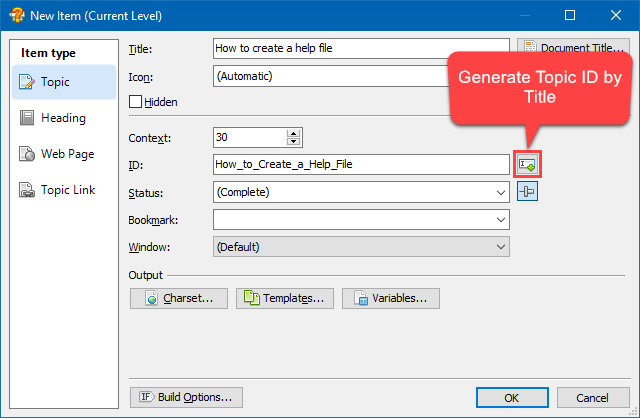
For example, if you have a topic named “How to create a help file”, HelpSmith will generate the ID value for it as “How_to_Create_a_Help_File”, which is compatible with different output formats and can be used for context-sensitive help and integration of the help system with your application.
View Modified Topics by a Selected Date Range
The new HelpSmith update also allows you to easily select and view the Last Edited Topic, Last Edited Template, or the topics which have been modified within a specific date range. For your convenience, the date range selector lets you view the topics modified today, this month, last week, or specify a custom range that you need.
For example, this feature is useful if you work on a help project by a team with a version control system and want to see what topics have been modified after updating your local repository or working copy.
Release Notes for HelpSmith 9.7
- The HelpSmith’s Import feature now allows you to import Markdown (.md) files.
- The ability to paste a Markdown document into a topic from the text contents of the Clipboard.
- The ability to paste an HTML document into a topic from the text contents of the Clipboard.
- It is now possible for you to generate the topic’s ID value by its Title automatically.
- HelpSmith can now automatically open the last edited help project on startup.
- When opening a help project, HelpSmith can now optionally display the default topic, the last edited topic or template, or the project information section.
- Web Help: added the option to disable scroll bars in the custom header.
- Other enhancements and minor bug fixes.
How to Upgrade
If you have a license for HelpSmith 9.x (or for a previous version for less than a year), you can upgrade to the latest HelpSmith version (the same edition) for free. Otherwise, you can upgrade existing licenses to HelpSmith 9.x at a special price. To place an upgrade order, you can visit this link.
Download HelpSmith 9.7
You can download the latest HelpSmith version here.