We are pleased to announce the release of HelpSmith 9.0 (which you can download from our website) that adds support for the XML-based help project format, includes a built-in XML Source Editor, expands the capabilities for working on a help project by a team of technical writers, and also simplifies translation of help projects into different languages, thanks to the compatibility with version control systems, external translation tools, and XML editors.
The new HelpSmith version also includes improvements to the user interface, new options for the built-in Project Merge tool, and other enhancements.
The New Unpacked XML-based Format for Your Help Projects
In HelpSmith 9.0, we have done a huge amount of work to develop the new .HSMP format which allows you to store a help project including topics, templates, project settings, and other data as a collection of separate .XML files.
The new XML-based .HSMP format enables a team of technical writers to work on documentation by using a modern version control system (e.g. Git, SVN, etc.), which offers an easy way to share a help project with other team members, edit and review topics collaboratively, and also track and merge changes to the project files.
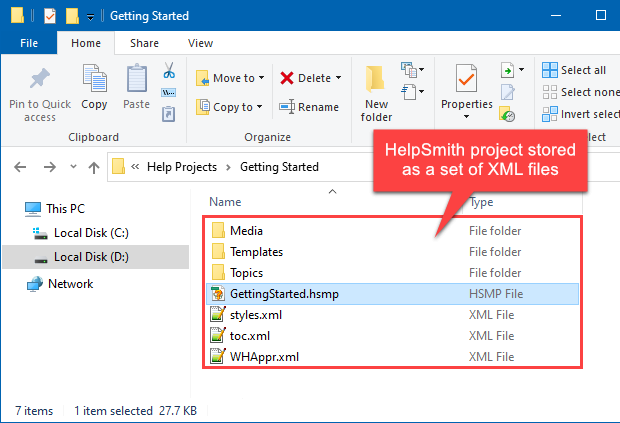
Another benefit of the unpacked XML-based format is its compatibility with automated translation tools, which makes it possible for you to translate the content of a help project into other languages while retaining the document structure, formatting, and style settings. If necessary, you can now also edit help project files by using an external XML editor, or even a plain text editor.
Remark: The unpacked .HSMP format is available in the HelpSmith 9.x Ultimate and HelpSmith 9.x Terminal Server editions.
Edit the XML Source Code of Topics Directly in HelpSmith
The XML Source Editor introduced in the HelpSmith 9.0 version allows you to view and edit the source code of topics and templates in HelpSmith directly.
For example, while editing the content in the visual word processor, you can now also switch to the topic’s source code where you can modify texts, formatting, associated styles, media filenames, properties of contained objects, document properties, and other settings.
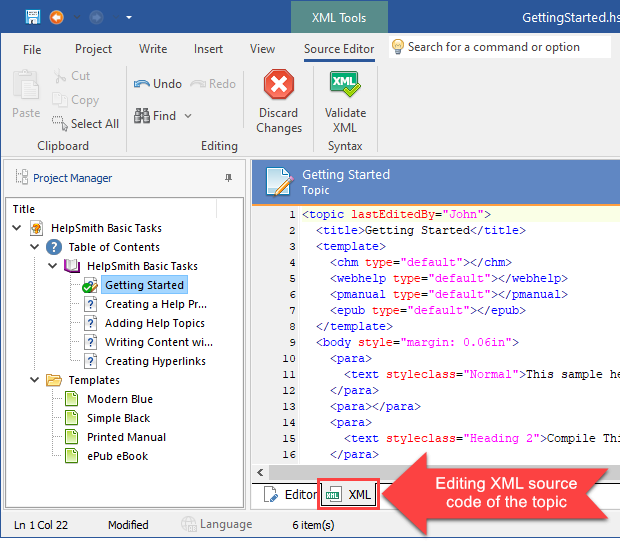
It should be pointed out that the XML Source Editor provides code validation which helps you prevent possible XML syntax errors and corruption of the document.
Remark: The XML Source Editor is available in HelpSmith 9.x Ultimate and HelpSmith 9.x Terminal Server editions.
The Ability to Store a Help Project in a Single .HSMX File
HelpSmith 9.0 also includes support for another format that allows you to store a help project in a single .HSMX file. Unlike the binary .HSM file format that was used by the previous HelpSmith versions, the new .HSMX format works as a container for the XML files of topics, templates, project settings, and other data.
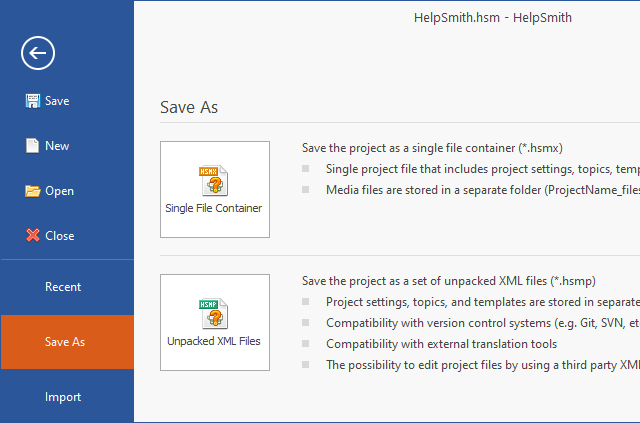
When you save a help project to a .HSMX file format, the project’s media repository will be stored in a separate folder named like “ProjectName_files”, which is similar to the previous .HSM format.
It should be noted that while the new XML-based formats will replace the legacy .HSM format, HelpSmith 9.x provides complete backward compatibility, which means that you can use the new version to open existing .HSM help projects created with the previous HelpSmith 1.x-8.x versions.
Remark: The packed .HSMX format is available in all HelpSmith 9.x editions.
Project Manager Enhancements for Easier Collaboration
In the Project Manager, you can now enable the Date Modified and Last Edited By columns (by right-clicking on the heading area) that allow you to view when a specific topic or template was modified, and also to view the user who last edited it.
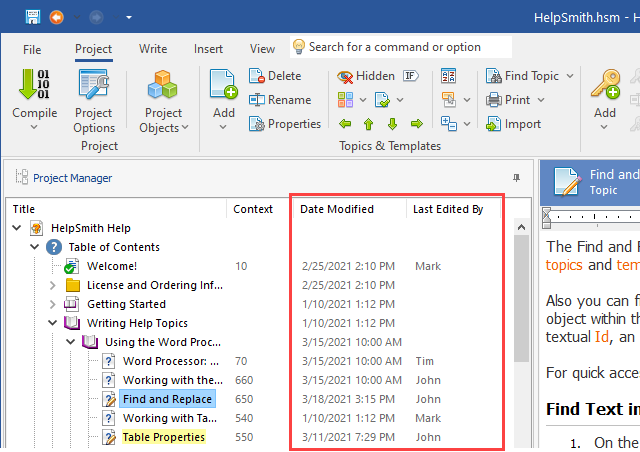
Of course, while working on a help project by a team of technical writers, you can also use the powerful capabilities of a version control system (such as Git, SVN, etc.) that allows you to get full details and track absolutely any changes in your documentation.
However, this Project Manager enhancement can also be useful while editing a help project by multiple users. For example, you can now easily find the topics that have been changed recently, identify the users who are working on specific topics, etc.
Find HelpSmith Commands and Options Quickly
You can now find and access numerous HelpSmith commands and options quickly by typing the name of the command that you need right in the Ribbon toolbar.
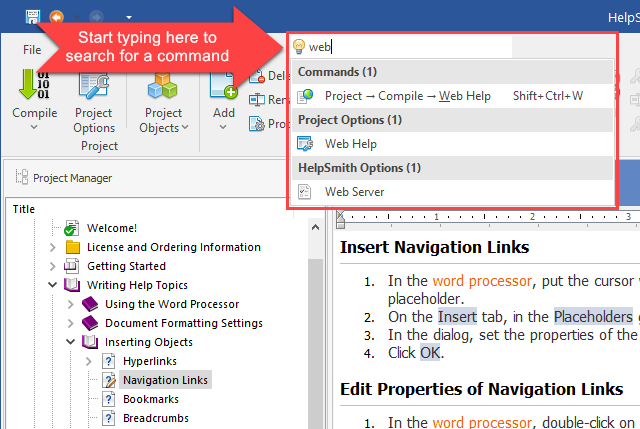
For example, while working on a help file or document, you can use this possibility to access commands available on different tabs of the Ribbon, various project options, and program settings.
Enhancements to the Project Merge Feature
The Project Merge tool (File|Merge) available in HelpSmith, which you can use for importing topics from other HelpSmith projects, now allows you to select topics by a specific status (e.g. Complete, In Progress, Marked, etc.), or select the topics with the Context values which also exist in the current help project.
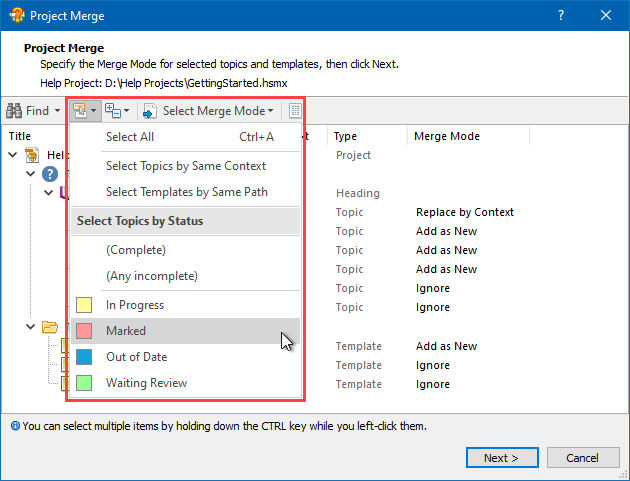
For example, if you use the Project Merge tool to organize collaboration work and often import (update) the same topics from sub-projects into the master help project, you can now easily select the topics that you want to import, and then specify the desired Merge Mode for them.
How to Use Statuses while Importing Topics
- In the Project Merge window, in the toolbar, click Select Nodes.
- In the popup menu, click the status (e.g. Complete, Marked, etc.) by which you want to select the topics.
- In the toolbar, click Select Merge Mode, and the click the merge mode that you want to apply to the selected topics (e.g. Add as New, or Replace by Context).
Release Notes for HelpSmith 9.0
- New .HSMP format that allows you to store a help project as a collection of separate .XML files.
- The XML Source Editor now allows you to edit the source code of topics and templates.
- The ability to save help project files in a packed format stored within a single .HSMX file.
- Compatibility with version control systems, such as Git, SVN, etc.
- Compatibility with external translation tools.
- The possibility to edit project files by using an external XML editor, or plain text editor.
- The Project Manager can now display the “Last Edited By” and “Date Modified” columns.
- The Project Manager now marks modified topics by using a pencil icon.
- The Project Merge tool: the ability to select topics by a specific status, the ability to select topics by the Context values which exist in the master help project, Expand/Collapse commands, and other improvements.
- The Keywords tool: the Select All Associated Topics command now selects not only topics, but also Topic Link items.
- Added the #TopicStatus variable that can be used to display the topic status in the compiled documentation.
- Added the #TopicLastEditedBy variable that displays the user who last edited the topic.
- In the Ribbon toolbar, you can now quickly access a command or option by typing the name of the command that you need.
- Updated the style theme used by the HelpSmith main window.
- Other enhancements and minor bug fixes.
How to Upgrade to HelpSmith 9.x?
If you have a purchased license for HelpSmith 8.x for less than a year, you can upgrade to the latest HelpSmith 9.x (the same edition) for free. Otherwise, you can upgrade existing licenses to HelpSmith 9.x at a special price. To place an upgrade order, you can visit this link.
Download HelpSmith
You can download the latest HelpSmith version here.
