In HelpSmith, you can use the Import feature (File|Import) to import content stored in various formats (including Word documents, .HTML files, compiled .CHM files, etc.), which can be used to import documentation created with other help authoring tools. However, when you import content that was created with another application, it often requires additional editing, which can take significant time especially on large projects.
For example, if you import an exiting .CHM help file into HelpSmith, you will need to add and setup a topic template since templates are used in design-time only, but are not stored in the final documentation. Similarly, since different editors have a different set of features and apply different formatting algorithms to the same content, you may also need to edit the imported topics to correct text formatting, styles, and other elements.
How to Import Content from a Collection of Markdown Files
Therefore, if you need to import content that was created by using other help authoring tools, you can consider the Markdown format as a possible solution, whose support was introduced in the latest HelpSmith version (which you can download from our website).
Below is a video that demonstrates how you can import content from a collection of Markdown files (.md), and then generate documentation in different output formats, such as a .CHM help file, browser-based online web help system, etc.
How to Import Markdown Documents into HelpSmith
If you have documentation stored as a set of Markdown files (.md), you can import it into a new or existing HelpSmith help project as follows:
- In the Ribbon, click File, and then click Import.
- In the right-side, click Import Files to import one or more files.
- In the Import Files dialog, find and select the files that you want to import.
Remark: You can select multiple files by using the mouse, or by clicking on the files while holding down the Ctrl key. - Click Open.
- In the Import Settings dialog, on the Markdown Files tab, specify the options as you need.
Remark: We recommend that you enabled and use the Remove title from topic document option as explained below. - Click OK.
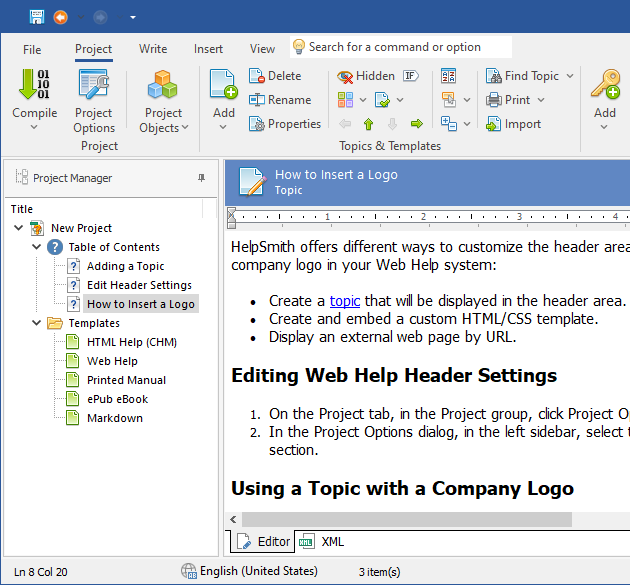
You can also use these instructions in case your previous documentation software allows you to export a help project as a set of Markdown files (.md).
Removing Titles from the Body of Imported Topics
While importing content from Markdown files (.md), HelpSmith offers an option to automatically remove the Heading 1 titles from the body of the imported documents.
Since in your help project, you can apply templates which are used to build the final topics in the output documentation, there is no need to store the titles in the topics directly. Instead, the title of the current topic will be displayed by the #TopicTitle variable contained in the template (for example, you can see the sample projects available in HelpSmith).
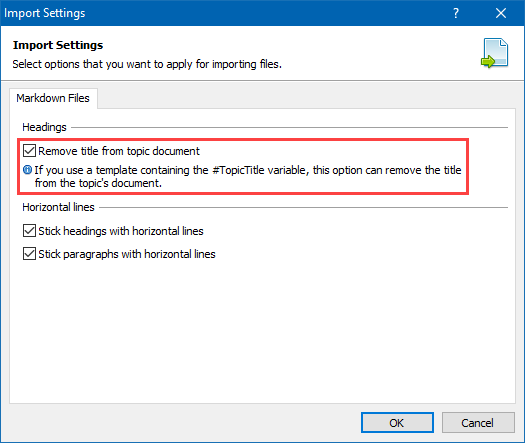
Thus, HelpSmith allows you to import content from a set of Markdown files (.md) and generate documentation in other formats almost without the need to edit it, which is possible thanks to the simplicity of the Markdown format.
The Key Benefits of the Markdown Format
Unlike other formats, such as Word (.DOCX, .DOC, .RTF) or .HTML, a Markdown document is technically a plain text file which can be viewed and edited by using a plain text editor which is available on any platform on desktop computers and mobile devices.
At the same time, the Markdown format allows you to denote text formatting (for example, **bold text**, *italic text*, etc.), and also to insert images, tables, hyperlinks, code blocks, and other objects. As a result, if you use a specialized text editor which includes support for the this format, it will display a Markdown file as a full-featured document.
Thus, Markdown is a portable format which makes it easy for you to import and export content between different applications and web-based services including text editors and documentation software like the HelpSmith help authoring tool.
Current Plans for New HelpSmith Updates
While we are currently focused on the development of new features for future HelpSmith versions, we are also considering enhancements to the HelpSmith’s Import functionality.
Based on the experience with the Markdown format, it is obvious that when importing content from other formats (for example, from Word, HTML, CHM, etc.), there should be an option to import only content with basic formatting elements, link titles and hyperlinks to a single set of styles used within the destination help project, and thus, let the user to complete this task with minimal effort and great results!
Download HelpSmith
You can download the latest HelpSmith version here.
