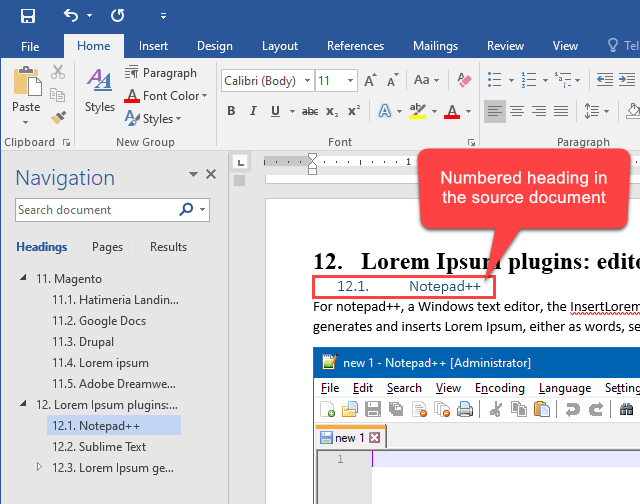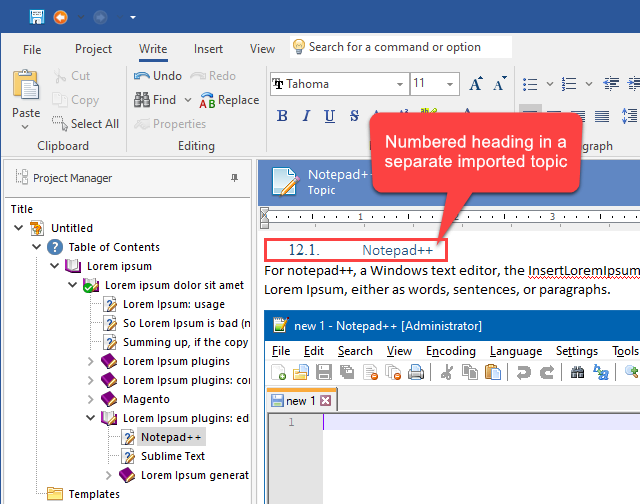We are pleased to announce the release of HelpSmith 9.9.1 (which you can download from our website) that adds the ability to set the desired numbering values for individual paragraphs, provides better import of numbered lists from MS Word, HTML and other document formats, allows you to define alternate text for images quickly, and includes other enhancements.
In addition to the new Import capabilities (including the option to extract content from HTML files, group image files by topics, apply styles of the destination project, etc.) which were introduced in the previous version, the new HelpSmith update also provides enhancements to simplify the process of importing content from existing documents in Word (.DOCX, .DOC, .RTF), .HTML, and Markdown (.MD) formats that can be created with other help authoring tools and text editors.
Use the Set Numbering Value Option for Easier Creation of Numbered Lists
In HelpSmith, you can create a numbered list through the Bullets and Numbering dialog where you can select a suitable list template that will create the appropriate list and paragraph styles in your help project.
Alternatively, you can use the Styles pane (View tab|Styles) to create a list style and paragraph styles manually, so you will be able to double-click on the these styles to apply them to the paragraphs of a numbered list.
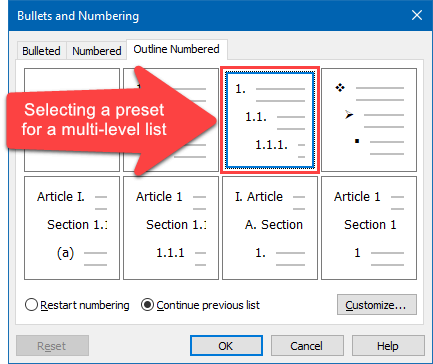
In both cases, for a numbered list, you can set the desired Start At value either by editing the list preset, or by editing settings of the list style directly. However, in this HelpSmith update, you can now also change the Start At values for individual paragraphs without the need to modify settings of the associated list style.
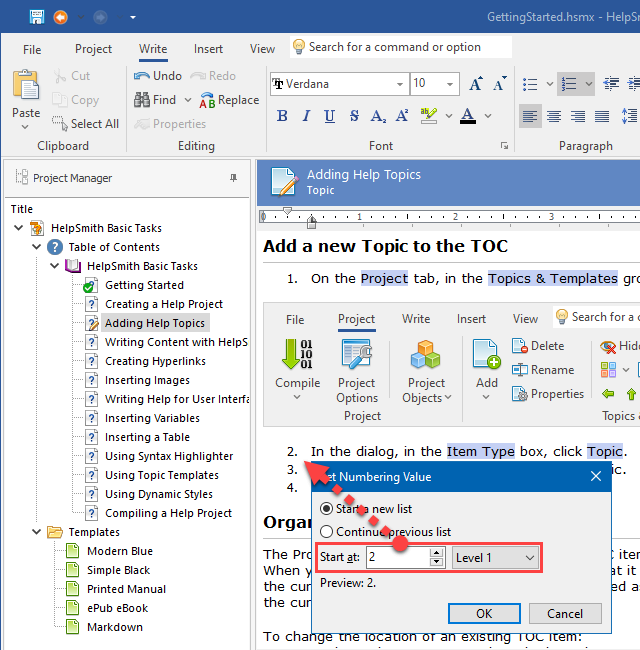
As a result, you can easily create complex single-level and multi-level lists which can use a single list style, but have different numbering values. Moreover, you can use the new Set Numbering Value option, say, when you need to insert additional paragraphs with text or images between numbered paragraphs, and so on.
Improved Import of Numbered Lists from Various Documentation Formats
The new Set Numbering Value feature not only simplifies creation of numbered lists while editing text in the topic editor, but also it allows HelpSmith to provide better support for complex numbered lists which are imported from various document formats.
For example, when you import a Word document (.DOCX, .DOC, .RTF), which contains lists with numbering throughout the entire document, HelpSmith now automatically calculates the numbering values for the paragraphs similarly to MS Word, so the original numbering values retain in the imported topics.
Also, when you split a Word document into topics, HelpSmith now utilizes the Set Numbering Value option for numbered titles to preserve the original numbering values despite they can now be located in separate topics, not in the same document.
Similarly, the ability to re-define Start At values for numbered paragraphs is applied when importing lists from other formats including HTML files and Markdown files. As a result, the imported paragraphs can now have different numbering values as defined in the source documents, but use a single list style as required by the HelpSmith’s word processor.
And, of course, it should be noted that when you generate documentation from your help project in different formats (including HTML Help, Web Help, PDF, Word, Markdown, etc.), the numbered lists will work as defined in the design-time, thanks to the new algorithms implemented for the HelpSmith’s export engines, which take into account the possibilities and limitations of these formats.
Define Alternate Text for Images Quickly through the Image Properties Dialog
While the HelpSmith help authoring tool provides an easy-to-use word processor which is combined with great image editing features (such as the ability to capture screenshots, add various kinds of annotations, create clickable hotspots, etc.), it also provides flexible options for creating HTML-based documentation.
For example, for your Web Help system, you can define meta-tags for topics, include custom CSS styles and JS scripts, embed HTML code insertions into a topic, and even define HTML attributes for individual elements, which can be used to implement non-standard functionality or define SEO-related data.
When you need to define alternate text for an image, one of the requirements of the HTML format, which is also important for SEO-purposes since this attribute is taken into account by search engines, you can simply select that image, and then, add the Alt attribute through the HTML Attributes pane (which you can access by clicking: View|HTML Attributes).
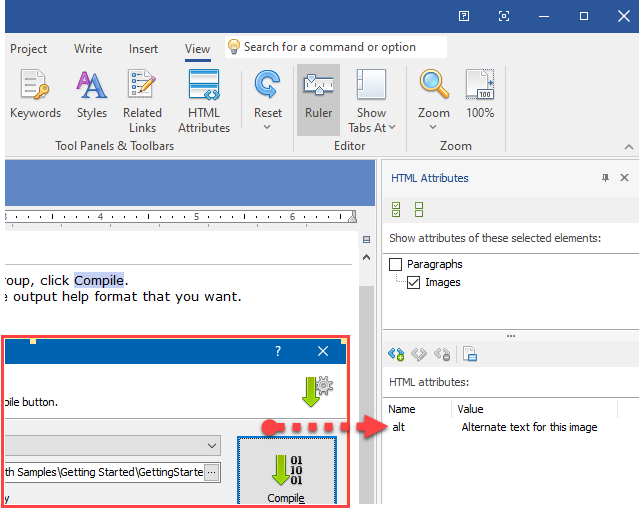
In HelpSmith 9.9.1, you can now quickly edit the image’s alternate text through the Image Properties dialog which can be accessed by double-clicking on the image that you need. Technically, when you change the Alternate text setting, it will simply change the value of the Alt attribute of the image element, and vise versa.
How to Edit Properties of an Image
- In the topic editor, right-click on the image that you need.
- Click Properties.
- Set the desired settings, such as width, height, alignment, alternate text, etc.
- Click OK.
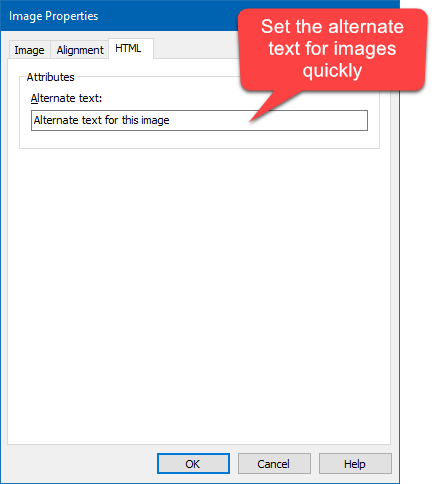
Please note that if you need to add or edit annotation objects to an image (such as shapes, balloons, arrows, text labels, etc.), you can hover over the image, and then click the Edit Image button which appears in the top-left corner.
Remark: The Image Tool with the ability to capture screenshots and edit image annotations is available in HelpSmith Professional (or higher) edition only.
Finally, it should be pointed out that when you import documentation from HTML and Markdown files, the HelpSmith’s Import feature also supports the Alt attributes and descriptions defined for images.
Release Notes for HelpSmith 9.9.1
- You can now set numbering values for individual paragraphs in the topic editor.
- Improved support for numbered lists imported (File|Import) from MS Word (.DOCX, .DOC, .RTF) documents, which can use numbering throughout the entire document.
- Better import of numbered lists from HTML and Markdown documents.
- You can now import files (.DOCX, .HTML, .MD, etc.), which contain hyperlinks to other files, at any time, but not only within the same import session.
- It is now possible to edit Alternate text for images quickly through the Image Properties dialog.
- New algorithms for correct work of complex numbered lists (with redefined Start At values, etc.) in various output formats.
- The redefined style settings for the Markdown format were not saved to the help project file.
- Fixed an issue with lists imported from a Markdown document.
- Other improvements and minor bug fixes.
How to Upgrade
If you have a license for HelpSmith 9.x (or for a previous version for less than a year), you can upgrade to the latest HelpSmith version (the same edition) for free. Otherwise, you can upgrade existing licenses to HelpSmith 9.x at a special price. To place an upgrade order, you can visit this link.
Download HelpSmith 9.9.1
You can download the latest HelpSmith version here.